Mysql database management with managed tools
Creating database¶
To create a MySQL database, run mgtools-tui and choose the MySQL option, then db.
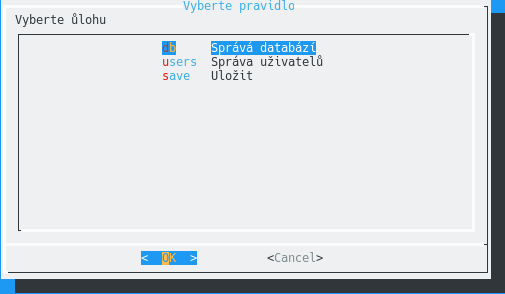
Continue by choosing new
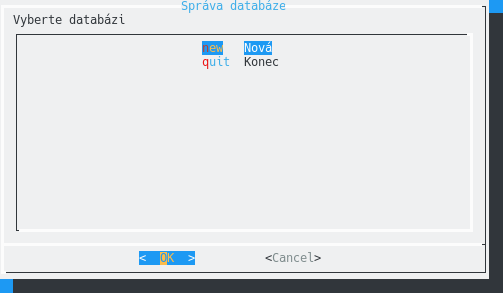
A window asking you to enter name for the newly created database will appear. The name can contain only uppercase and lowercase letters, numbers and underscore. Also, it can't be longer than 32 characters.
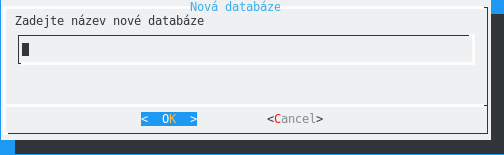
After hitting OK the database will be created.
Deleting database¶
Deleting a database in Managed Tools isn't possible for security reasons. If you want to delete a database, please contact our technical support.
Creating user¶
To create a MySQL user choose the users option in the main MySQL menu.
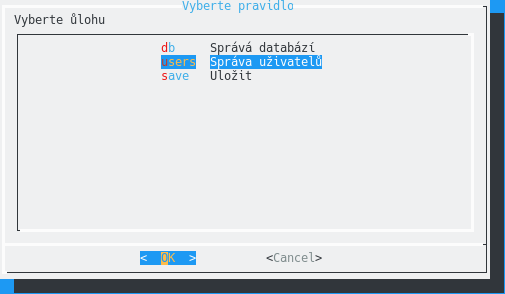
Then continue by choosing new
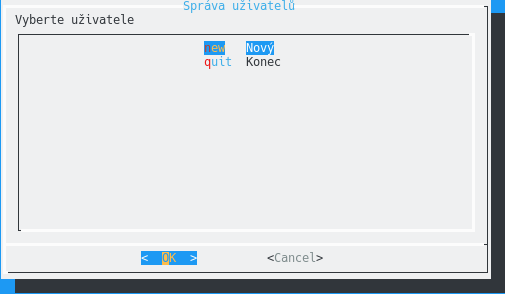
A window asking you to enter name for the newly created user will appear. The name can contain only uppercase and lowercase letters, numbers and underscore. Also, it can't be longer than 32 characters.
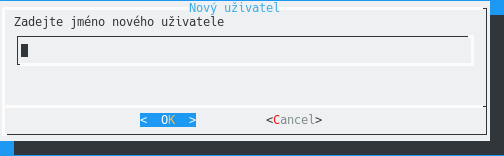
After hitting OK the user will be created.
Changing user password¶
Run mgtools-tui and choose the MySQL option, then users
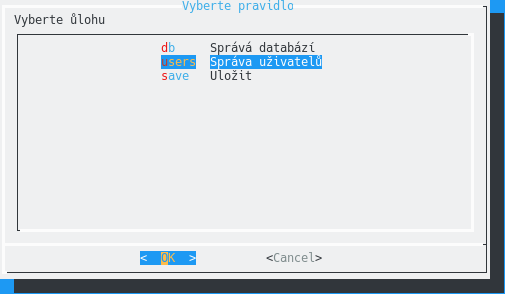
Select the user, whose password you want to change and then the passwd option
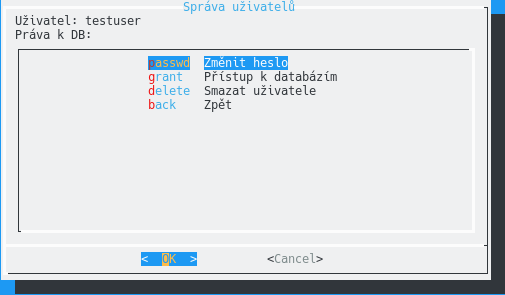
Afterwards, you will asked to enter the new password.
Deleting database user¶
Run mgtools-tui and choose the MySQL option, then users
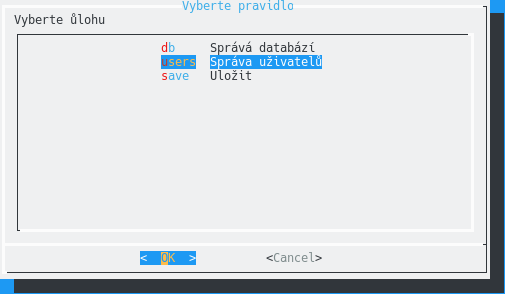
Select user you want to delete and then the delete option
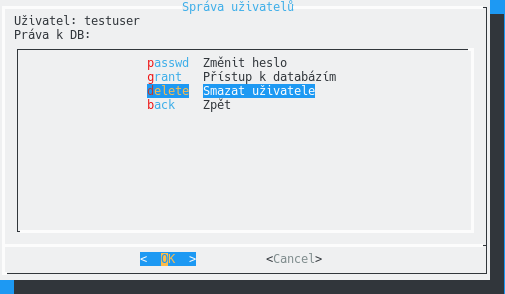
After confirmation, the user will be deleted.
Managing user database access¶
If you want to change which databases a user can access, run mgtools-tui and select MySQL. On the next screen, choose the users option.
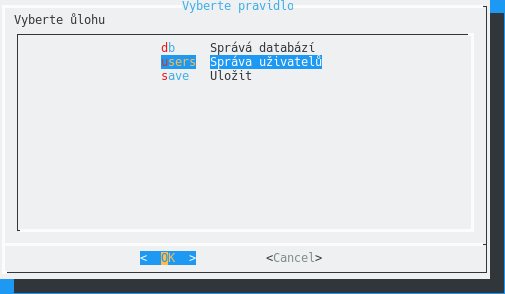
Select the user you want to manage and choose the access option. A dialogue window will show up, where you will be able to choose databases the user should have access to. Then, you can confirm your selection by hitting enter.