Creating an SFTP User Via Managed Tools¶
To launch the app, type mgtools-tui into command line and hit enter. Then choose the FTP module:
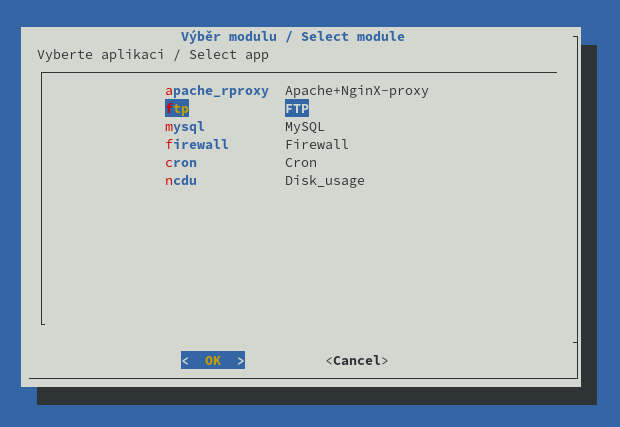
You can then choose if you want to edit an existing user or create a new one
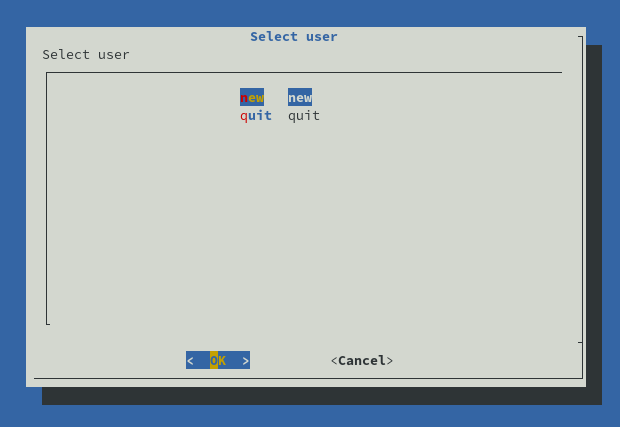
Choose name for the new user:
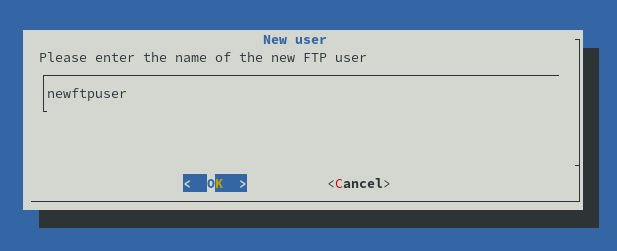
Then you’ll be asked to enter user's home directory (chosen directory must exist)
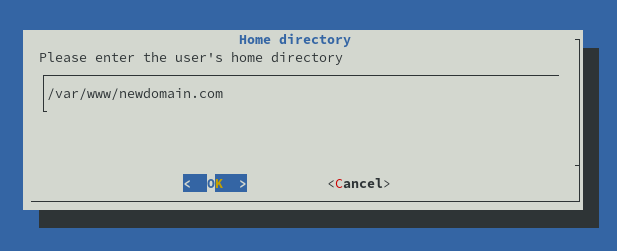
After that, you can set password for the new user.
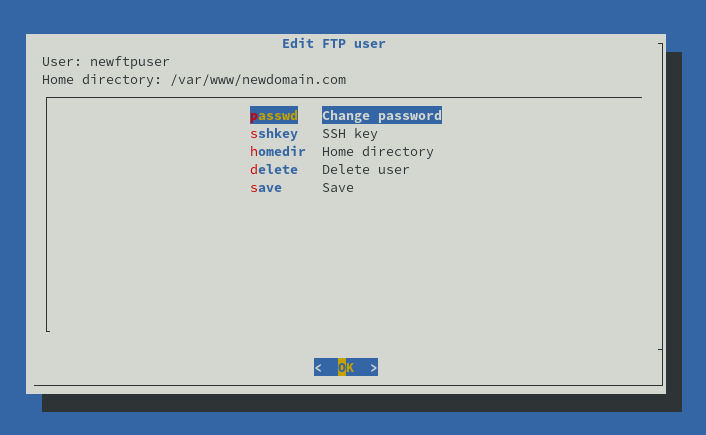
If you prefer using SSH Key, you can add public key in “sshkey” option.
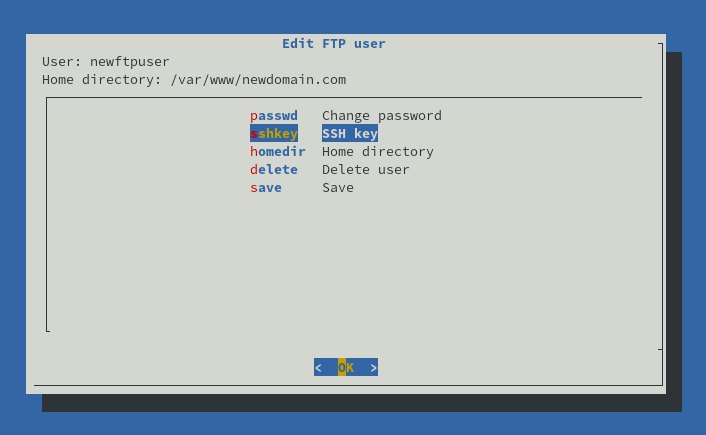
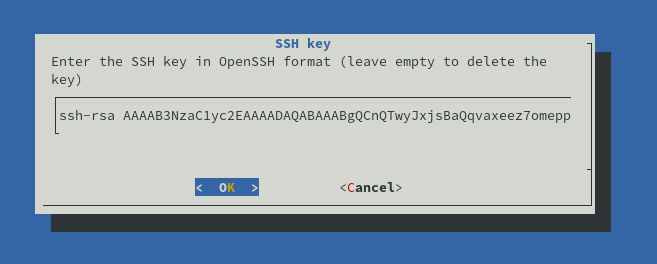
Finally you just need to choose the Save option to apply the new configuration
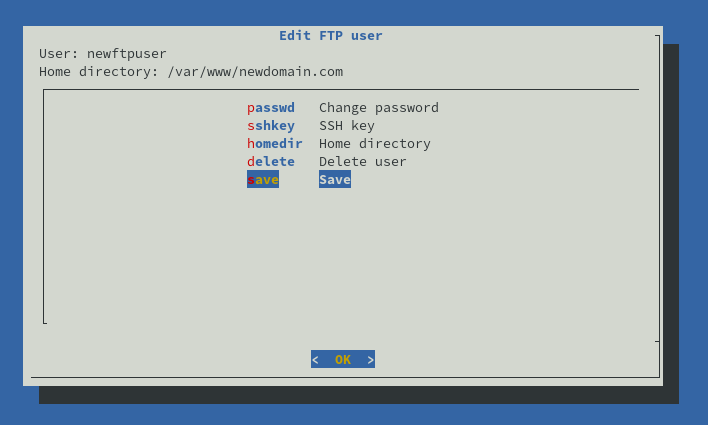
You can now connect to your new SFTP account via port 2222.