Outlook Configuration¶
For proper functionality please make sure that you set mx.vshosting.cloud" MX record for your domain. To verify this, follow these steps:
In Linux:
host -t MX "yourdomain.com"
In Windows:
nslookup -type=MX "yourdomain.com"
In case of problems, please contact your domain administrator. If the MX record does not match, you will need to change it.
To create an email account in Outlook, select "File -> Account settings -> New"
In the following dialog box, fill in the data using your own data and confirm with the "Next" button.
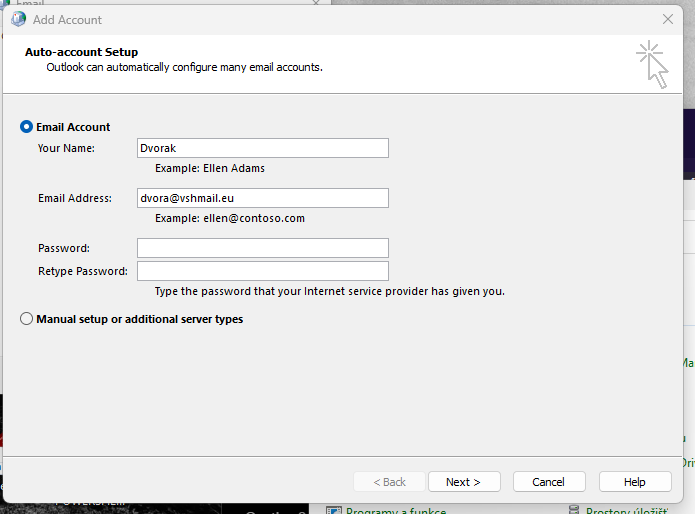
Select account type "POP or IMAP"
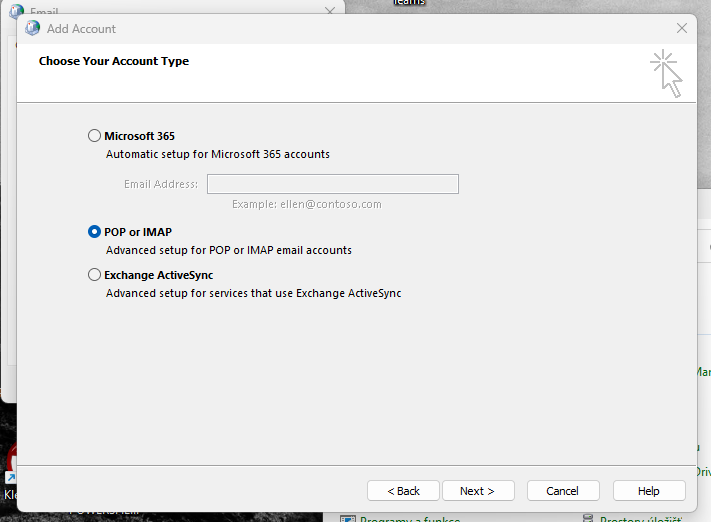
Fill in the information about the servers, including the configuration, according to the following image. Username is your email address.
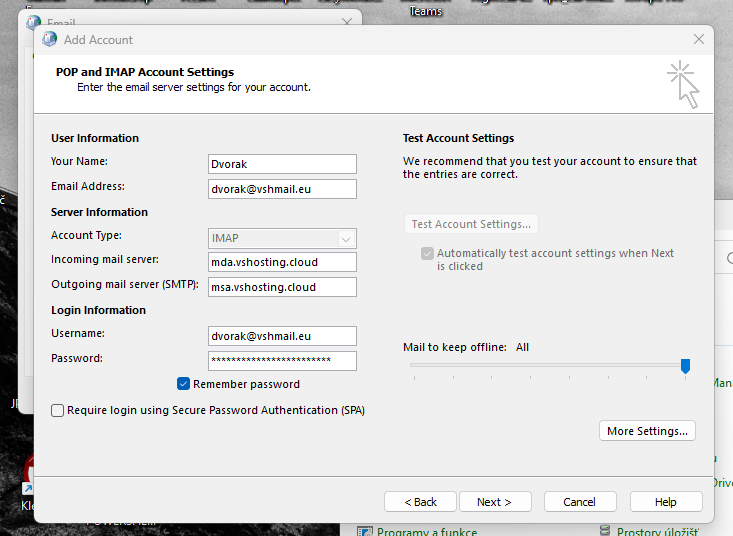
It is also possible to use the POP3 protocol by changing it in the drop-down menu. The server name does not change.
Check or adjust the details via the "More settings..." button.
For the outgoing mail server (SMTP), check "requires authentication" and "Use same settings as my incoming mail server"
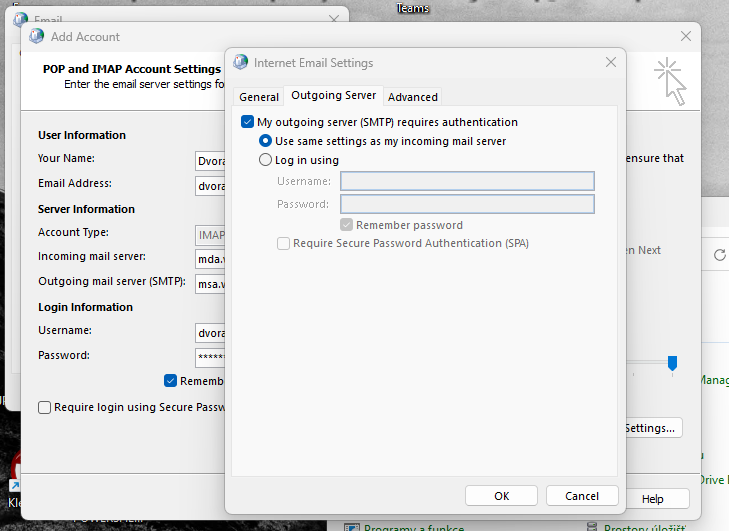
In the "Advanced" tab, check the ports and encryption. You can also adjust other settings here according to your preferences.
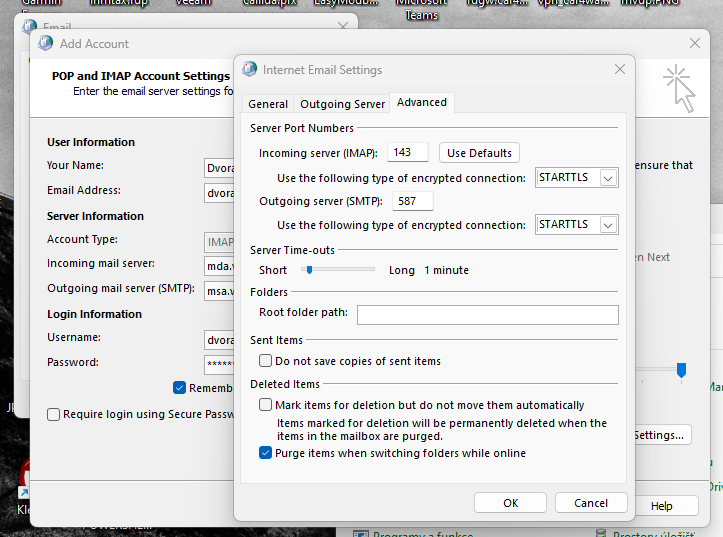
Confirm with "OK" and then "Next".
The login will be tested and a test email will be sent.
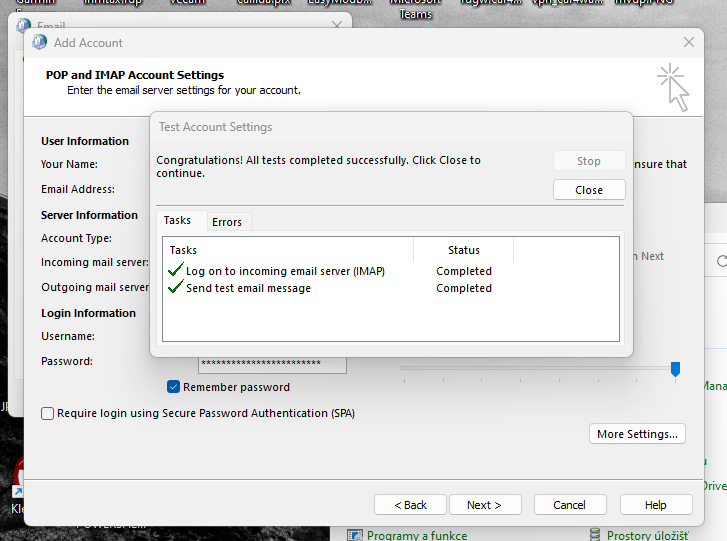
At this point, your account should be fully functional.
