Migrating Emails to CloudMail¶
Mailbox migration can be summarized in the following steps:
- Lowering TTL for MX DNS records (e.g. 300)
- First synchronization
- Changing DNS MX record
- Differential synchronization
The TTL for the domain's MX record must be lowered in advance, so that the subsequent MX record change can propagate as fast as possible. Once the emails are migrated and the functionality verified, the TTL can be increased again.
To avoid problems with certain e-mail clients, make sure that the imap.*, smtp.* and pop3.* DNS records do not point to the old location, but to Cloudmail! Some clients use these records as default addresses to connect to, and would therefore connect to the old location.
- imap.* mda.vshosting.cloud
- smtp.* msa.vshosting.cloud
The length of the synchronization depends on the size of the migrated mailboxes. After its completion, the MX records can be changed. After the new records propagate, perform the synchronization again to migrate the remaining messages.
How does it work?¶
Our synchronization tool is intended for migrating mailboxes to Cloudmail and can be found at https://mailsync.vshosting.cloud/form. It requires an administrator account and passwords to the original mailboxes. When using it, the necessary mailboxes will be created on CloudMail using the same password as for original mailbox.
The home page looks like the image below:
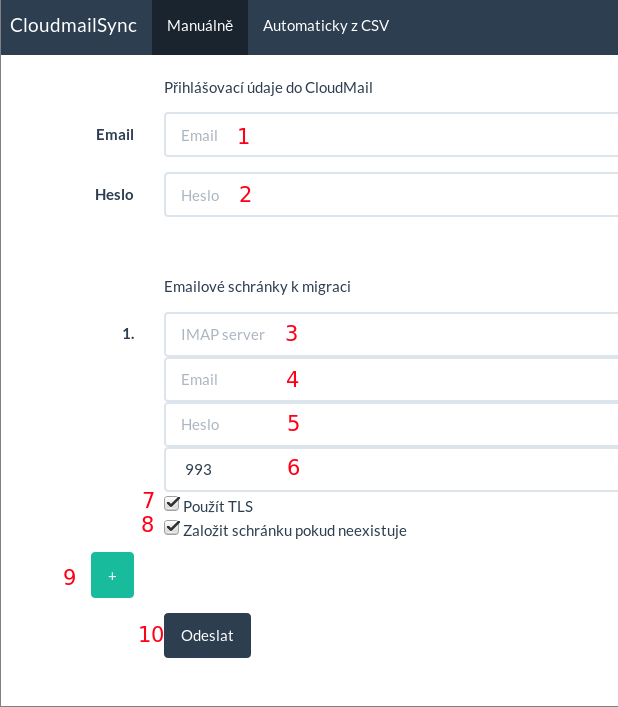
First, fill in the section "Přihlašovací údaje do CloudMail" (Login data to CloudMail). Here you need to enter the administrator account (1) and password (2) to access the CloudMail administration.
In the "Emailové schránky k migraci" (Mailboxes for migration) section, enter the source IMAP server (3), email (4) and its password (5). This address and password will be used as the source and destination. Select the connection port (6) and check whether you want to use TLS (7) and create the mailbox in CloudMail if it does not exist (8).
If you want to add another mailbox to the migration, use the plus button (9) and type in the necessary data.
Confirm by clicking the "Odeslat" (Submit) button (10).
When the migration is completed, an email with the resulting status is sent to the aforementioned administrator account. If it is a temporary account, then it is possible to use the web interface for accessing the mailbox.
Migrate multiple mailboxes using CSV¶
If you need to migrate a large number of mailboxes, you can enter the data in a CSV file in the following format. Each value must be separated by a comma:
source_imap_server,source_mailbox_user,source_mailbox_password,source_port,source_tls,target_user,target_password,create_target_mailbox
- source_imap_server - the address of the source IMAP server
- source_mailbox_user - username on the source IMAP server
- source_mailbox_password - password of user on the source IMAP server
- source_port - port on the source IMAP server
- source_tls - true / false value, whether you want (or must) use secure connection to the source
- IMAP server
- target_user - username (mailbox) on Cloudmail
- target_password - password of user on Cloudmail
- create_target_mailbox - true / false value, create a mailbox on Cloudmail if it does not exist
If you want to have the migration done by us, the service costs CZK 100 per mailbox.