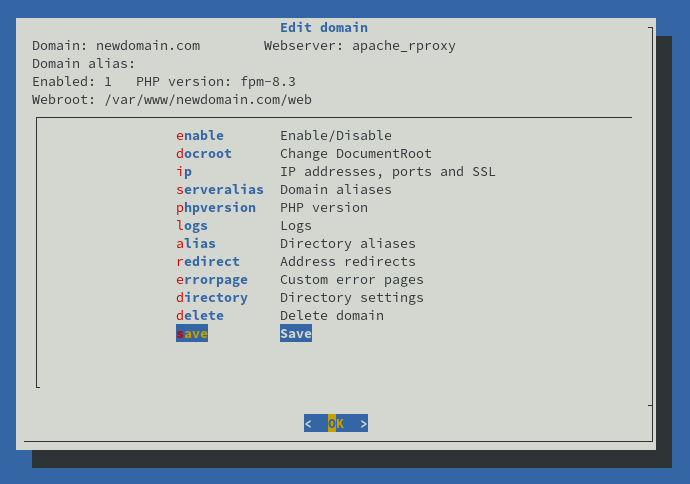Adding a Virtual Host with Managed Tools¶
-
To launch the application run mgtools-tui via SSH
-
Choose Apache/Nginx/Apache+NginX-proxy module (depends on server settings)
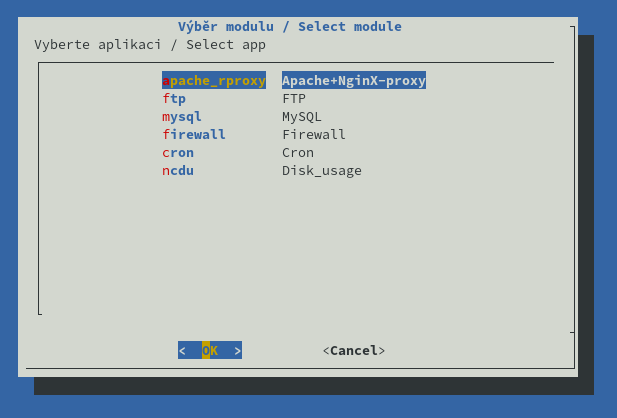
3. In case some virtual hosts already exist, their list will be displayed. To create a new virtual host please choose the “new” option.
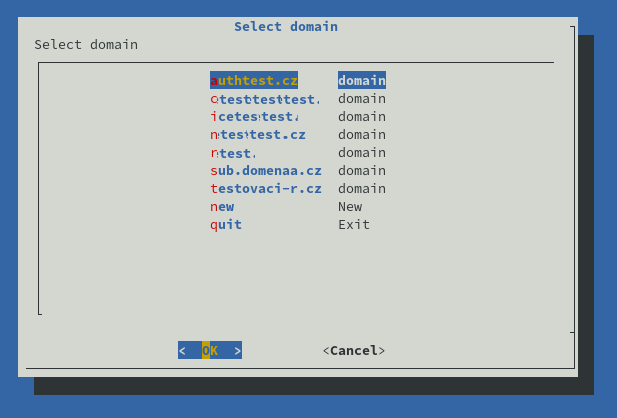
- Application will ask you to enter name of the new domain.
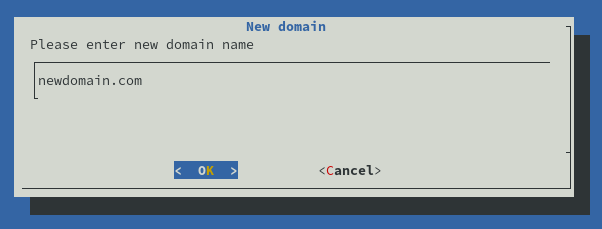
- Afterwards, you will be asked to enter path to the domain's DocumentRoot. The default path is set to /var/www/nameofdomain/web. In our case we are creating virtual host for fictious domain “newdomain.com”. That is why the application automatically generated /var/www/newdomain.com/web path. If the said directory does not exist, the application will create it.
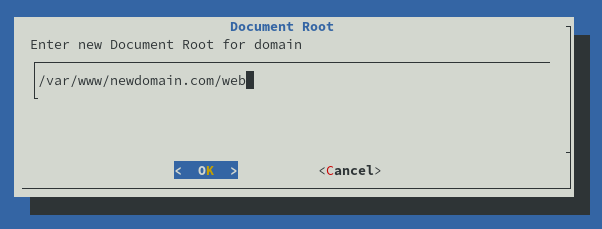
- After entering the DocumentRoot, you will be redirected to the main menu for the newly created domain. There you need to enable this virtual host by selecting the “enable” option.
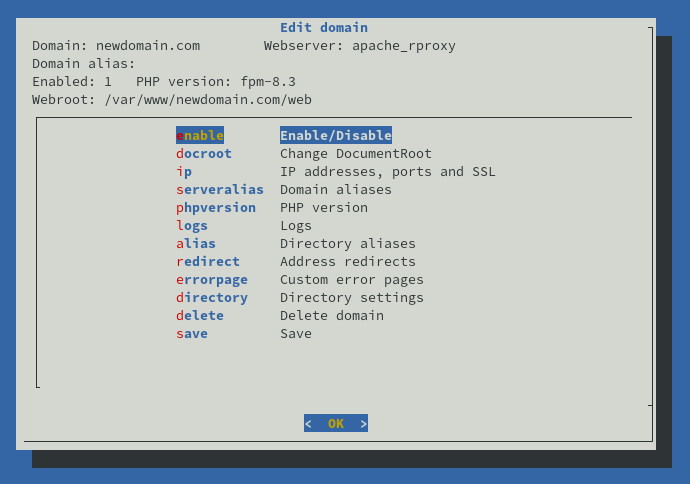
- After activating the virtualhost you need to save all changes by selecting the “save” option.